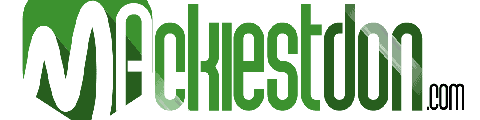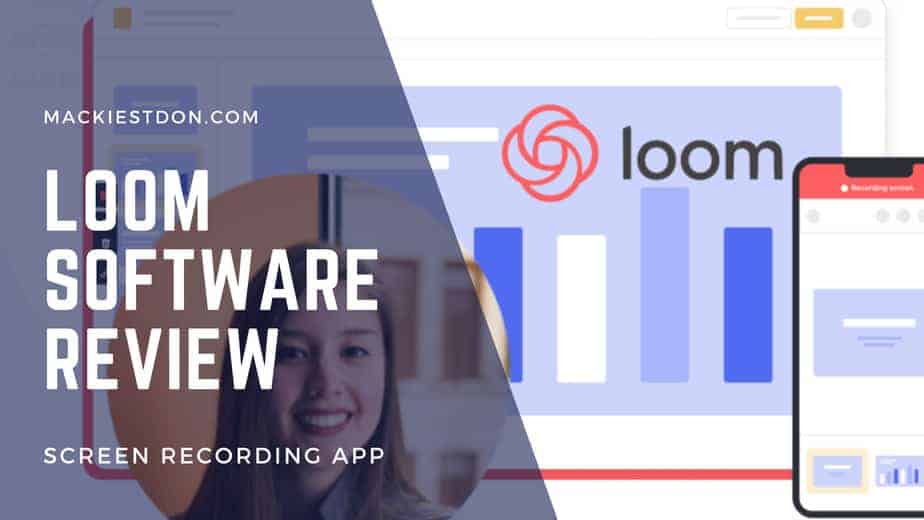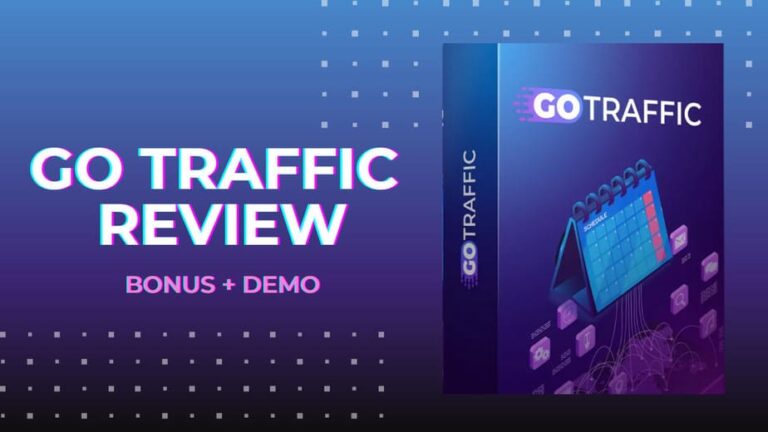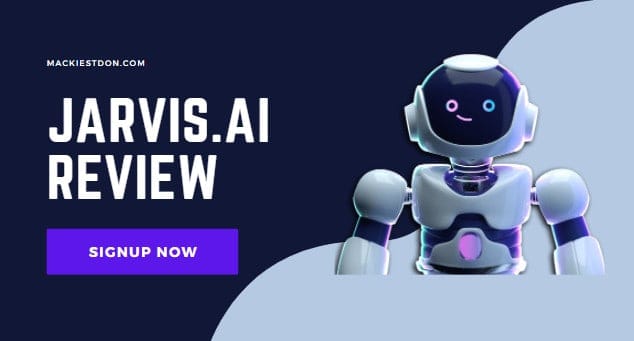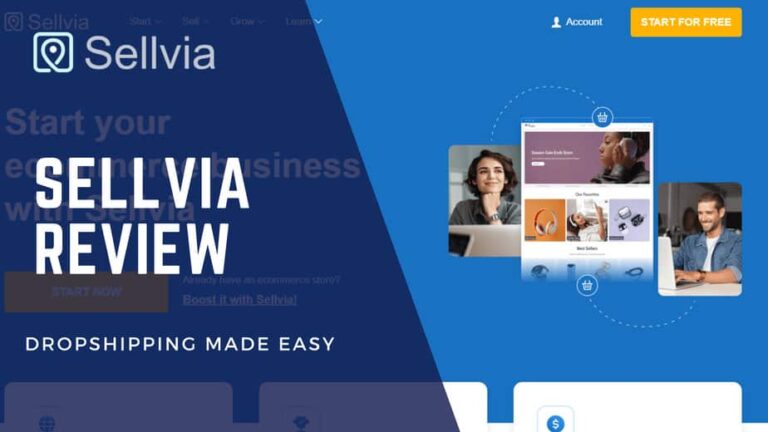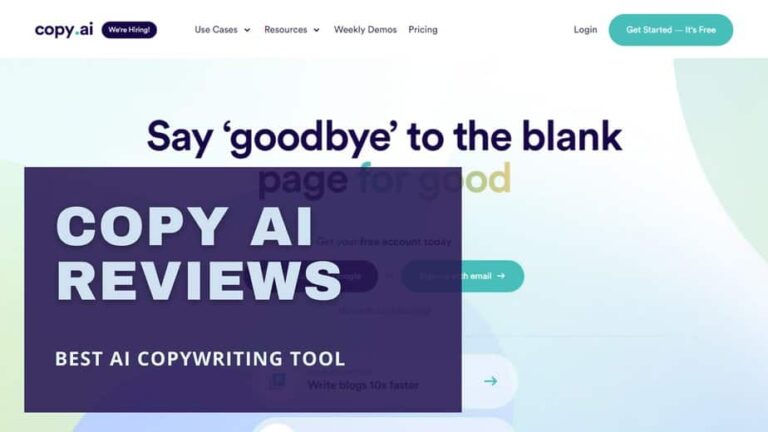Loom Review 2024: Best Screen Recorder Software (Pros and Cons)
There is a significant need for audio-visual cooperation in today’s age of communication. While there are many screencasting software solutions, one name that has been in the game for quite some time is Loom.
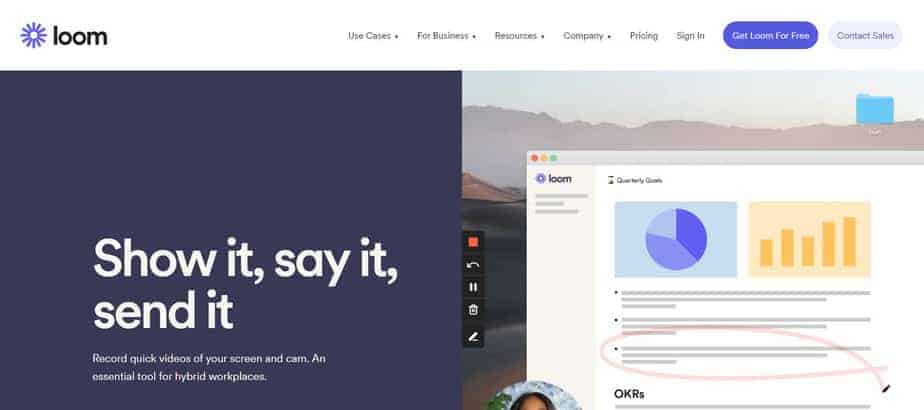
Loom software has come to the rescue by providing a platform that helps you record your screens and cameras and stream them live. It’s become the go-to platform for communication and collaboration. We’ll look at this app’s features, cost, and how it may help your business.
What is Loom?
Loom is an app that allows you to record your screen and stream it live to someone else. This can be used by businesses and professionals to communicate with people all over the world.
Have you ever been on video chat, and the person at the other end of the line is having trouble seeing what you’re trying to show them?
Or maybe you’re trying to teach an intern how to do something, but they can’t see it unless they’re in front of your computer.
Maybe you’re just trying to give a presentation, but there’s no projector for an overhead projector.
These are all problems that Loom has solved with their new app.
By recording your Screen and camera and streaming it live to another device, Loom allows someone to view exactly what you’re seeing.
It’s super easy to use, which is why many people have been drawn to Loom to create better communication between themselves and the people they work with.
The Loom screen recorder software is surprisingly simple to use right away. However, before installing the proper software for their platform of choice, you should view the training videos on the Loom website. Each clip is only approximately a minute long. Nonetheless, it provides a brief overview of the software and how to utilize it.
Following that, the Loom recording interface is point-and-click primarily. Click the Record a Video button on the main UI page to generate the content. Do you have any experience with the Loom software? You may skip to the price part of this review to learn more about Loom.
Features Of Loom Recording Software
There are so many great features packed into Loom. Here are just a few of the things you can do with it:
1. Sharing and Publication
If you’re part of a workgroup, you can share Loom videos with your team via the Team Library. You can also send Loom videos to people outside your workgroup via email or social media. You can also make your Loom videos available to the public on Twitter and Facebook using widgets provided by these services.
2. Recording on the Screen
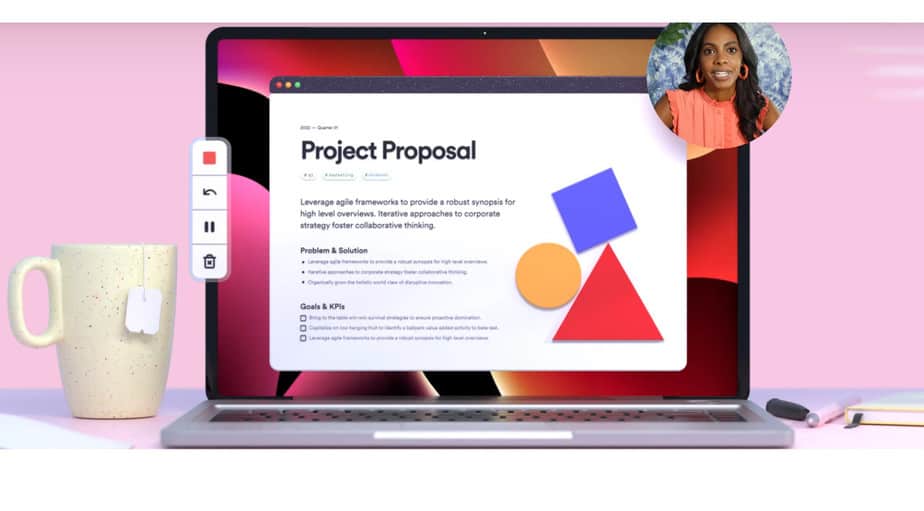
Loom is an impressive screen recording tool that allows anybody to record a great video.
I like this app because it saves me time. It does so many beautiful things at once. When I want to record my Screen without having to go through two or three different apps, then Looming is perfect.
Once you click the Record button and select your recording mode in the Loom program, the program begins recording with nothing lost. You’re guaranteed high-quality recording regardless of the display’s resolution.
The loom screen recording app is designed to produce videos with a high-quality output. It’s excellent for teachers who want to create engaging content or enthusiastic creators who want to share their Screen with their audience.
3. Integrations
LoomSDK is a lightweight development kit that gives developers the tools necessary to create intuitive asynchronous video experiences for users in just a few lines of code. LoomSDK features integrations with existing frameworks, real-time analytics, and creative tools.
With LoomSDK, you can easily create live-action video experiences that engage your audience and keep them coming back for more.
LoomSDKs are available for many web platforms, so choose the one that fits your audience.
4. Editing
Loom makes it easy to edit your video in your browser or the Loom app. You can quickly trim content, remove ums and uhs, or add buttons to link to additional resources.
Users may point and click areas for cleanup and removal instead of repeatedly watching and repeating the material. Similarly, artists can quickly include calls-to-action (CTAs) at regular intervals or during highlighted areas, which is very helpful for those making videos for sales.
5. Multi-Platform Availability
Loom can be downloaded for Windows and Mac OS as a desktop application or for Google Chrome as an extension (which allows users to record and share videos without leaving the browser). It is also available on iOS and Android.
Regardless of platform, the Loom recording app provides the following services to its users:
- Live audio-visual recording
- Screen recording for demos and application walkthroughs
Three recording choices are available when using the Loom Chrome extension: camera alone, hybrid Screen and camera, and Screen only.
6. Support and Resources
Loom software has a substantial knowledge base. The Help Center contains instructions on how to use it. Information can also be found on the product blog, and the website is updated regularly with new features.
The company’s developmental roadmap is available online for people interested in learning more about Loom, including future add-ons, releases, and prospective new products.
Differences between Zoom and Loom
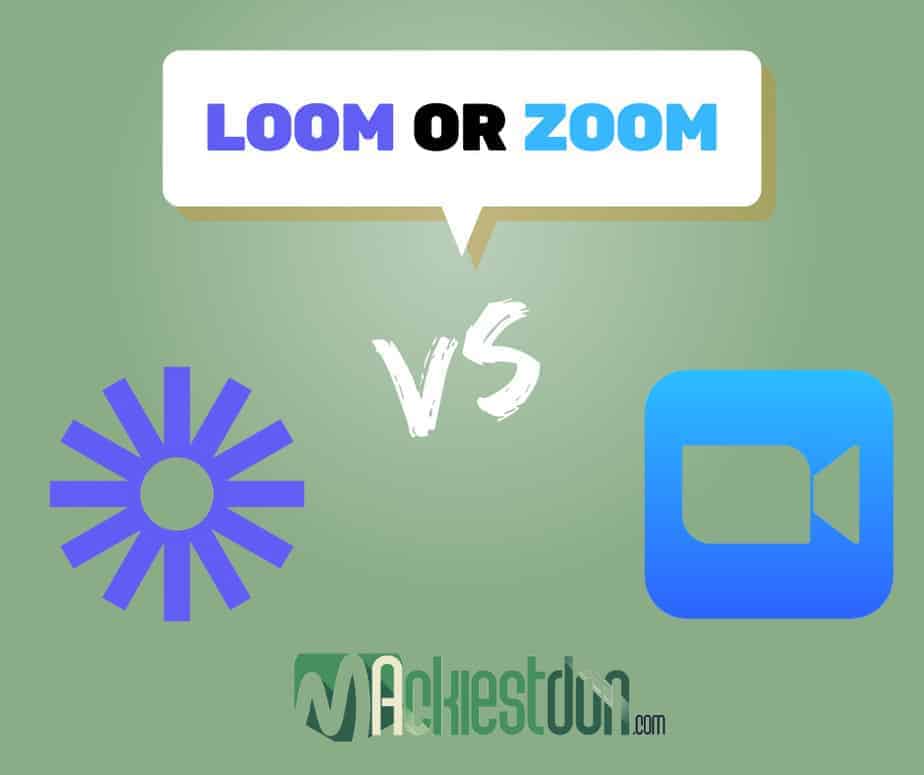
Zoom and Loom are communication tools but do not serve the same purpose. Zoom is a video-conferencing service; Loom is an asynchronous messaging tool.
However, they offer two very different ways of facilitating communication: Zoom uses synchronous communication, and Loom uses asynchronous communication.
Of course, these terms can be confusing without context. So, let’s look at how each function differs from the other.
For example, if you wanted to set up a meeting with a colleague while working with Zoom, you would have to initiate the meeting and wait for them to join before you could start talking. Both people would need to be online and in Zoom simultaneously.
When planning this kind of communication using Loom, however, you can send your colleague an email or an invitation through a messaging app like Slack or WhatsApp. They can then read the message whenever they want to and reply later when convenient. It does not need any planning or coordination. You don’t even need to be online for this type of communication.
Zoom and Loom work well together.
Zoom and Loom are two popular video conferencing services that promote remote collaboration. Zoom focuses on real-time meetings, while Loom is a video messaging platform for asynchronous communication.
Zoom has become a household name as many people have been forced to work from home during COVID-19. But what about Loom? What’s the difference between the two products?
Loom uses asynchronous communication to enhance productivity, creativity, and productivity in the workplace. It allows you to record your screen and add audio, so you can share knowledge across teams without having to be in the same room.
Asynchronous communication allows employees to collaborate without being tied down by time zones or other scheduling constraints.
Loom’s functionality combines the advantages of video conferencing with the advantages of other asynchronous technologies like email and Slack. But that doesn’t take away from Zoom and real-time communications potency.
Both programs include free versions, cross-platform compatibility, Google Chrome extensions, Gmail connections, emoji reactions, and other features that make them more user-friendly. For meetings, everyone at Loom uses Zoom. A solid rule of thumb is to use Zoom for anything that has to be scheduled on a calendar.
When does it make sense to utilize Loom?
Businesses have found that people prefer a more human experience when communicating and that combining video conferencing with email or Slack can provide more effective communication.
Loom allows users to send video messages directly from Slack and email. Users can now record and share videos in real-time for increased productivity, collaboration, and efficiency.
We’ve outlined five ways to use the Loom integration Slack or email.
1. Take notes on talks so you may refer back to them later.
When it comes to taking notes on a video clip, there are several options. One is to play the video back in its entirety and take notes on it as you watch. Another option is to record the video and take notes as you go along. A third option is to record the entire meeting and then switch back and forth between clips as you go back over what you’ve recorded to make annotations or take detailed notes.
Loom enables all of these options, making it a versatile platform for recording video meetings. For example, if you want to watch a video with your team but don’t have time to sit through it, you can watch it quicker using Loom’s speed options so that you get the essential information without missing anything.
You may even use Loom to annotate the clip while watching to create a transcript of the conversation that took place without the distraction of having to keep up with the video at regular speed.
This flexibility enables us to be bold because we know we can refer back later if we miss something when we’re working on our next product iteration or preparing for an upcoming client call. It’s genuinely a fantastic product!
2. Make room for serious work.
As the relentless pace of work and life progresses, more and more employees spend their time in meetings. The problem is that many of those meetings are unnecessary for the employee’s primary duties, making it hard to get their actual work done.
If you’re a manager, you probably have an employee like this on your hands. When you’re not meeting with them, they’re likely to be in another or on a video call with someone else. Your employee may have an assistant to schedule these meetings for them, but even so, there are still hours in the day that are being eaten up by these unnecessary meetings.
A loom is a tool that can help your employees progress on the job they need to finish by setting aside time for serious work without feeling overwhelmed by their schedule. And if you’re an employee who finds yourself on video calls all day long, Loom can help you manage your day—you can watch looms (and speed them up) at your own pace, making progress on your tasks without feeling tied down by pointless meetings.
3. Status updates and briefings should be replaced.
Regarding how your team communicates, what if you could make meetings enjoyable?
Loom is a video recording tool that lets you share your Screen with crystal-clear quality and a quick turnaround time. It’s perfect for making announcements or delivering an update for the entire organization, but it’s also ideal for personal conversations.
With Loom, you can choose just to record your face or include your Screen and microphone. Then, within seconds of hitting “stop,” you’ll have a video link you can share anywhere. You can even add a title to your video so that viewers know what to expect.
It’s simple: Don’t waste time on words when you have something important to say—just hit record!
4. Sending background for a meeting or presentation in advance.
Though all participants do not need to be online simultaneously, they need to see each other’s contributions in real time. This is key for collaboration and making decisions together.
One example is sending pre-recorded presentations, product demos or films to prospects; this allows the receiver to absorb necessary knowledge ahead of time and spend synchronous time going into the aspects that matter to them.
People who have all the information they need before a meeting or class make considerably better use of everyone’s time. Conversations stay on track and on topic.
5. Collaborate across time zones and schedules.
If you’ve ever tried to get 20 busy individuals on a video conference call, you know how difficult it is—even if they’re all in the same time zone. It’s nearly impossible when you include the complexities of a remote team.
When you use Loom, your colleagues can only answer one question at a time. They are forced to be concise and choose their words carefully. Because Loom is so visual, people can understand what’s being communicated and may be able to process it more quickly than they would with just words or text.
Loom also allows you to include other information, such as images, videos, or files. You can even include links that send people directly to the location of the information you want them to see. You can change the duration of each message or even repeat it until someone responds or until a certain amount of time has passed.
In other words, Loom makes it easier for everyone on your team to be part of the conversation—no matter where they are or when they log in!
Pricing for Loom Screen Recorder
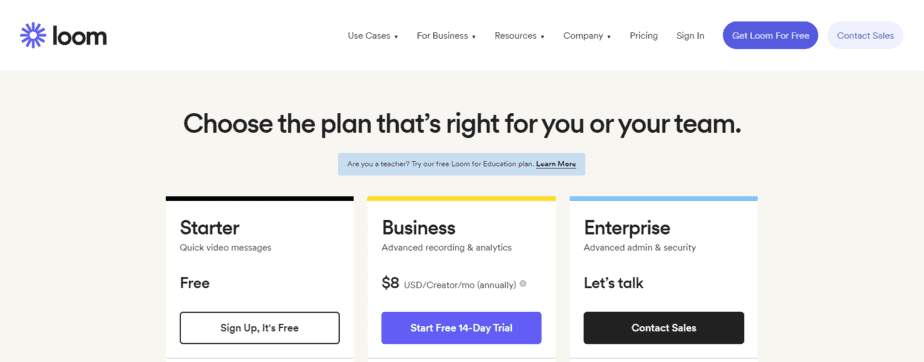
Loom price is a fundamental point of pride for us, and we’ll tell you why: the Starter account is free! But don’t be fooled into thinking it can’t do anything because it’s free.
With the Starter account, you can make up to 100 recordings per month, each lasting up to five minutes. And you can create folders to keep them organized. What more could you want?
You might like to consider our Business account for even more functionality from Loom. It’s only $8 per user per month. For that price, you get a lot of bang for your buck: five-minute videos (or longer!) with unlimited screen recording, unlimited cloud storage for all your videos, and the ability to remove the Loom branding watermark from your videos. If you want to edit after the fact, the Business account covers you with custom video thumbnails and in-video text captions.
We also understand that every business has its own specific needs. That’s why we offer personalized tariffs for our Enterprise users as well!
Select the plan that is best for you or your group.
1. Starter package:
This package is mainly for clients interested in making concise and quick videos. It involves no cost at all, absolutely free. This package has up to 50 creators’ lite and 25 videos per person. You can create up to 5 minutes of video with the starter package.
The key features include:
- Cam bubble and screen recording
- Viewer feedback
- Workplace for Groups
- Editing in real-time
2. Business package:
If you are looking to make an advanced recording and analytics, the business is mainly created for you. This package is an upgrade to the starter package. It costs $8 annually with a free 14-day trial. You can use this package to access unlimited creators, unlimited videos, unlimited recording length, and up to 50 creators lite.
The features include everything in the starter package plus:
- Closed captions and transcriptions
- Filler words should be removed.
- Individualized branding
- Observations on Participation
3. Enterprise package:
Enterprise packages are mainly for those who want access to advanced admin, security, unlimited creators, unlimited videos, and unlimited recording length. This is a significant upgrade to the business package. You must contact Loom’s sales department to gain access to this package.
Its features are as follows:
- SSO (SAML)
- Advanced content encryption
- Integration with Salesforce (beta)
- SCIM
Money-back guarantee/refund policy/free trial
The Loom recording app offers a 14-day trial period to new users. You may test out all of the features of a Business account during this period. If you appreciate the app’s performance, you can upgrade to a Business membership for $8 per user monthly. You can still use the Loom program if you don’t want to, but it will have restricted functionality.
Conclusion
Loom may be simple, but it’s not without its share of features. It even allows you to record audio and add annotations to your screen recording files, so you can provide additional context for your screen recordings and take notes as you go.
Overall, Loom is an excellent app for quantifying your recording process, so you always have a clear idea of what’s been done. It isn’t the most powerful screen recorder in the app store, but it provides a reliable foundation for collaboration that should be easy to use and understand, even for novices.